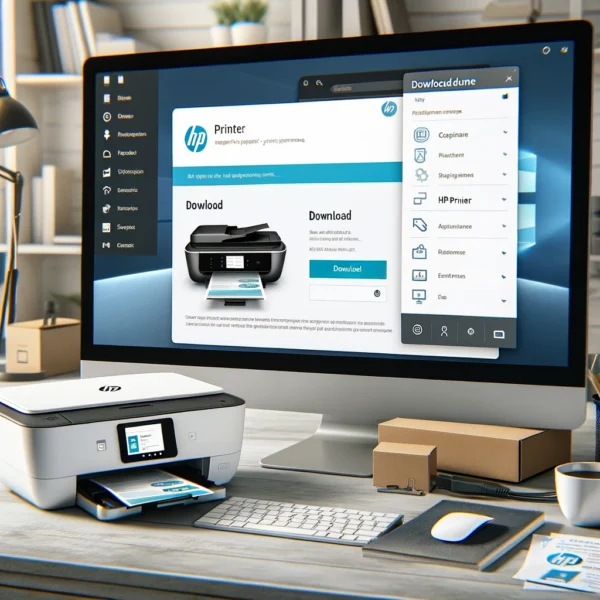Download HP printer software on your computer is essential to ensure your printer operates smoothly and efficiently. This step-by-step guide will help you through the process, whether you have a new HP printer or need to reinstall the software for an existing one. Follow these instructions to get your HP printer up and running in no time.
Unbox and Set Up Your Printer
1. Unbox your HP printer and remove all packaging materials.
2. Plug in the printer and turn it on.
3. Follow the on-screen prompts on the printer’s display to complete the initial setup.
Download HP Printer Software
To download the latest HP printer software, follow these steps:
1. Open your web browser and go to the HP Support website
2. Enter your printer model number in the search bar and press Enter.
3. Select your printer from the search results.
4. Click on the “Software and Drivers” section.
5. Choose your operating system from the dropdown menu.
6. Download the full-feature software package for your printer.
Install HP Printer Software
Windows Installation
1. Locate the downloaded software file (usually in your Downloads folder).
2. Double-click the file to start the installation process.
3. Follow the on-screen instructions to install the software.
4. When prompted, connect your printer to the computer using a USB cable or select the wireless setup option if your printer supports Wi-Fi.
Mac Installation
1. Open the downloaded software file (it should be in your Downloads folder).
2. Double-click the file to open the installer.
3. Follow the on-screen instructions to complete the installation.
4. Connect your printer to the computer using a USB cable or select the wireless setup option if applicable.
Configure Printer Settings
After installing the software, you need to configure your printer settings:
1. Open the HP Printer Assistant (Windows) or HP Utility (Mac) from your applications list.
2. Follow the prompts to complete the printer setup, including configuring wireless settings if necessary.
3. Print a test page to ensure your printer is working correctly.
Troubleshooting Common Issues
Printer Not Detected
- Ensure your printer is turned on and properly connected to your computer or network.
- Restart your computer and printer.
- Try using a different USB port or cable.
Installation Fails
- Disable any antivirus software temporarily and try the installation again.
- Ensure your computer meets the minimum system requirements.
- Download the software again in case the initial download was corrupted.
Printer Offline
- Check your printer’s connection to the network or USB port.
- Restart your printer and computer.
- Open the HP Printer Assistant or HP Utility and follow the steps to reconnect the printer.
Conclusion
- Installing HP printer software is a straightforward process that ensures your printer functions correctly with your computer.
- By following this guide, you should be able to download, install, and configure your HP printer software with ease.
- If you encounter any issues, refer to the troubleshooting section for solutions. Enjoy seamless printing with your HP printer!
FAQs
Q: Can I install HP printer software without a CD?
A: Yes, you can download the latest HP printer software from the HP Support website and install it without a CD.
Q: How do I connect my HP printer to Wi-Fi?
A: During the software installation, you will have the option to set up your printer for wireless use. Follow the on-screen instructions to connect your printer to your Wi-Fi network.
Q: What should I do if my printer is not printing?
A: Check your printer’s connection, ensure it has paper and ink, and try restarting your printer and computer. If the issue persists, refer to the troubleshooting section above.
By optimizing your HP printer setup process, you’ll enjoy efficient and hassle-free printing. Happy printing!
By following this guide, you will not only have a functioning HP printer but also a smooth and trouble-free installation experience.